Stay connected for impact
SPF Record Creator
Step 1: Reference Another Domain's SPF Record?
Step 2: Email Sending Options
Step 3: Authorize Addresses
Step 4: Representative Server
Step 5: Email Handling Policy
Your Current SPF Record:
Click "Generate SPF Record" to see the result.
Superior support
MailProvider's dedicated support team is available 24/7, ensuring you never miss a beat.
Hosted in Luxembourg
MailProvider uses advanced security measures to protect your accounts from any potential threats or attacks.
Guaranteed email delivery
With MailProvider's flawless IP reputation, your emails are guaranteed to reach their destination seamlessly.
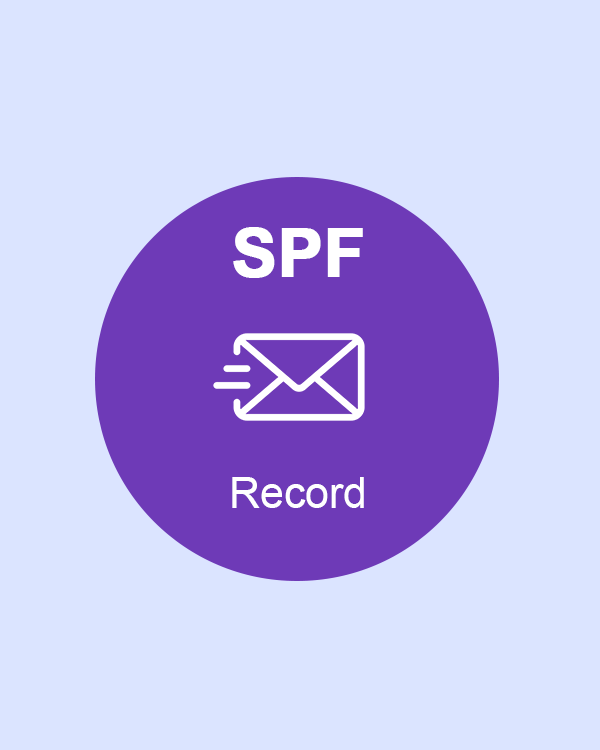
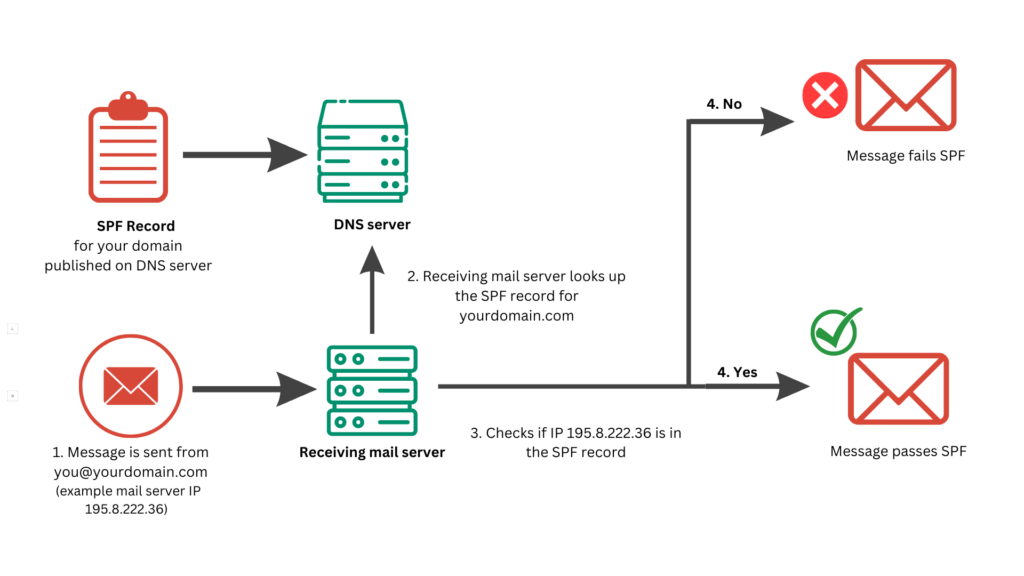
Im more than happy to help you setup your SPF records according to the highest standards.
Paige Lowery, Support Hero
Why is an SPF Record created?
Prefent email spoofing
SPF - Email Sender Policy aims to prevent spoofing of the sender address in emails.
Note: In particular, the necessary records must be defined to prevent emails from being sent via unauthorized servers.
For this purpose, it is stored in the DNS (Domain Name System) in the form of an SPF record, in the additional information section. This TXT-based SPF entry contains certain information about authoritative mail servers.
The receiving mail server queries the domain's SPF record to check whether the received email comes from an authorized mail server or an unauthorized server. Based on the information it receives, it either accepts or rejects the email.
Some of our other free email tools
SPF Checker
SPF Checker is a tool that verifies whether a domain's SPF (Sender Policy Framework) record is correctly configured to prevent email spoofing.
SPF Record Creator
SPF Record Creator is a tool that helps generate the correct SPF record for a domain to authorize specific mail servers to send emails on its behalf.
Mx Record Checker
MX Record Checker is a tool that verifies and retrieves the Mail Exchange (MX) records of a domain to ensure proper email delivery setup.
DKIM Record Checker
DKIM Record Checker is a tool that validates the presence and correctness of a domain's DKIM (DomainKeys Identified Mail) record to ensure email authentication and integrity.
DMARC Record Checker
This is a tool that verifies the existence and validity of a domain's DMARC (Domain-based Message Authentication, Reporting, and Conformance) record to ensure email authentication and policy enforcement.
Whois Domain Checker
Whois Domain Checker is a tool that retrieves detailed information about a domain's ownership, registration, and expiration status by querying the Whois database.
NS Checker
NS Checker is a tool that verifies the nameserver (NS) records for a domain to ensure proper DNS configuration and resolution.
Mail Blacklist Checker
Mail Blacklist Checker is a tool that checks if an IP address or domain is listed on any email blacklists, which can affect email deliverability and reputation.
IP Address Checker
IP Address Checker is a tool that provides information about a specific IP address, including its location, ISP, and other relevant details.
Secure email that
protects your privacy
Help Center
Questions? Answers.
Quick answers to questions you may have. Can't find what you're looking for? Check out our full documentation.
The main purpose of this record is to confirm that emails are coming from exactly the right place and to prevent phishing traps by preventing spoof emails.
If you define an SPF record in the domain name where you will use the e-mail service, the possibility of your e-mails ending up in the spam box will be highly prevented.
Each SPF record begins with a version number; "v=spf1" represents the current SPF version.
An unlimited number of records follow, which are evaluated sequentially from beginning to end. Most of the records are pseudo-directives that define the sender's authorization and consist of an optional qualifier and a pseudo-mechanism that results in a hit or no hit for a given state (IP address). The first mechanism that represents a hit determines the outcome of the entire evaluation of the SPF record.
The following rules determine the outcome of the entire evaluation of the SPF record.
| Q-Syntax | Result code | Explanation |
|---|---|---|
| + | Pass | Authorized sending servers are defined; this is standard, so if no qualifier is specified, + is assumed. |
| - | Perpetrator | If an e-mail is sent from an unauthorized IP or source, the relevant error is returned. |
| ~ | SoftFail | Unauthorized sending servers may be defined. However, the recipient must handle this error consciously. |
| ? | Neutral | The sending server identifies channels whose legitimacy nothing should be said about them, and thus the mail is accepted. |
In the table below you can see some common operating mechanisms.
| Mechanism | Valid states of the given instruction. |
|---|---|
| All | Always |
| A | Contains the MX record or MX IP address of the queried (or explicitly specified) domain. |
| mx | Contains the MX record or MX IP address of the queried (or explicitly specified) domain. |
| ip4 | The specified IPv4 address is the sender's IP address or the specified IPv4 subnet contains it. |
| ip6 | The specified IPv6 address is the sender's IP address or the specified IPv6 subnet contains it. |
| redirect | The sender's IP address is legitimized by another domain's SPF record |
| include | An additional SPF request for the domain specified in the include statement includes the sender's IP address |
| exists | Authorized based on the sender's IP address, client's connection, or other criteria as per (RFC7208). See: (RFC7208) |
1.) After logging into Cpanel, click on the Advanced Zone Editor link.
2.) On the page that opens, delete the SPF record that was automatically added when opening the hosting account in the lower section.
3.) After deletion, add the SPF record from the form at the top. After filling in all the fields, click the Add Record button.
1.) Log in to PLESK Panel.
2.) Go to DNS Settings > Add Record.
3.) Record Type: Make it TXT.
4.) Enter Domain Name: Leave blank.
5.) Enter Record String: (select TXT or SPF from this field.)
6.) Add it as specified by the company you receive e-mail service from.
